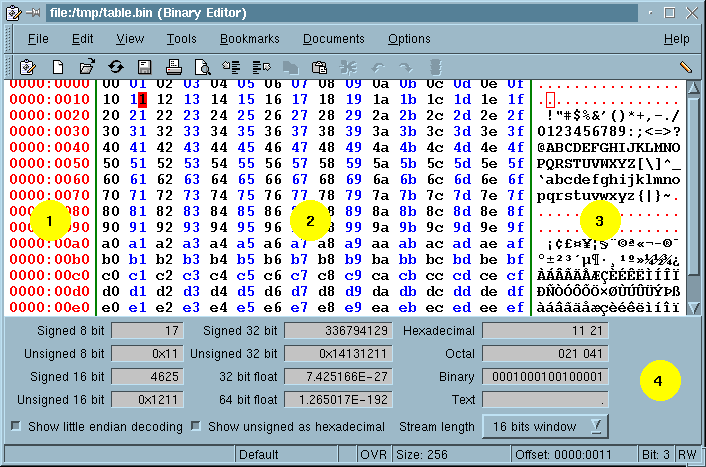
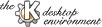
Next Previous Table of Contents
The figure below shows khexedit in a fairly default setup. As can be seen the editor area is divided into three components. The name of the area below the editor area and above the status bar is called the Conversion Field. This area displays, using various representation, the data value at the cursor position.
The primary view can display data using one out of four available mode: Hexadecimal, Octal, Binary and Text Only. If the latter is selected the secondary view is automatically hidden.
The secondary view will always display a "Text only" replica of what
is displayed in the primary view. This field can be hidden if selected from
the View menu ("Show text field"). Since not every character code
can be displayed as a printable character, the text view takes care of
transforming the code into a symbol that can be displayed. The non-printable
character codes are shown as a red dot in the editor
image). The character code can its color can be
selected in the
Customize dialog box.
The left section of the status bar contains a progress indicator. This
indicator is used to inform the user what is taking place for certain
operations. It displays the kind of operation by printing a text string
in the bar (eg, reading...) and a progress value.
Any operation that uses the indicator can be interrupted by the user. This is done by one of the following operations:
Cancel Operation" toolbar button. Cancel Operation" entry in the File
menu.The user will then be prompted to confirm the cancellation.
KHexEdit supports Drag and Drop. This means that you can drag and drop files from the Desktop or kfm or some remote site that you have open in one of kfm's windows on to KHexEdit.
If you have multiple KHexEdit windows open you can drag the active document from one window to the other. Start the drag by clicking on the leftmost icon in the toolbar with the left mouse button.
KHexEdit recognizes a few command line arguments. The arguments must be arranged as described below: as follows:
khexedit <options> <files>
Moves the cursor in the active document to offset. The offset
value can be decimal or hexadecimal. A hexadecimal value is recognized by
the 0x sign in front (eg, 0x100). The 0x sign
is not required if the string contains the hexadecimal characters a..f,A..F.
This can be one or more files. You can use wildcards if that is supported
the the shell interpreter you use. A file can be specified with the
"http://FQDN/path", "ftp://FQDN/path" or
"file:/path". The latter refers to a local file and one can simply
use "path" instead. FQDN is shorthand for
"Fully Qualified Domain Name".
You can open and save files on the Internet. Try the the following at the command line prompt to see an example of this.
% khexedit http://www.kde.org/logotp3.gif
(note: this web page contents might change so the specification can be outdated)
The Documents entry in the menubar stores a list of open
documents. The displayed document is defined as the active document.
A document becomes active when it has been picked from the document list.
There is no limit on how many documents there can be in the list. The
first 9 documents can be accessed with the keyboard shortcut
<Ctrl>+<Number> making it easy to switch between
active documents.
KHexEdit can copy data as pure binary data or as formatted text. The formatted text is stored as seen on screen. Binary data is sent to the clipboard as a MIME message using base64 encoding. KHexEdit can decode this kind of message making it possible to copy and paste data between KHexEdit editor windows or documents. Note that if you paste the MIME encoded clipboard data into an external editor (such as kwrite or Emacs) you will see the MIME message and not the binary data. It might be better to copy as text in this case.
A copy operation can take place either automatically each time a selection has been made or delayed until the user decides to do so (Ctrl-C from the keyboard or from the Edit pulldown menu). The latter mode has the advantage to avoid unnecessary copy operations which can take time on large selections. This behavior is an option and can be selected in the option dialog box.
KHexEdit honors the following key bindings.
Control-Space
Toggle the cursor between primary and secondary data area
Insert
Toggle between Insert and Overwrite mode
Left Arrow
Move the cursor one character leftwards
Right Arrow
Move the cursor one character rightwards
Up Arrow
Move the cursor one line upwards
Down Arrow
Move the cursor one line downwards
Page Up
Move the cursor one page upwards
Page Down
Move the cursor one page downwards
Backspace
Delete the character to the left of the cursor
Home
Move the cursor to the beginning of the line
End
Move the cursor to the end of the line
Control-End
Move the cursor to the end of the document
Control-Home
Move the cursor to the start of the document
Control-Left Arrow
Move the cursor to the previous character (eg, previous bit)
Control-Right Arrow
Move the cursor to the next character (eg, next bit)
Delete
Delete the character to the right of the cursor
Shift-Left Arrow
Mark text one character leftwards
Shift-Right Arrow
Mark text one character rightwards
Shift-Up Arrow
Mark text one line downwards
Shift-Down Arrow
Mark text one line upwards
Shift-End
Mark text to end of line
Shift-Home
Mark text to start of line
Shift-Page Up
Mark text one page up
Shift-Page Down
Mark text one page down
Shift-Control-End
Mark text to end of document
Shift-Control-Home
Mark text to start start of document
Control-N
Create a new empty unnamed document
Control-O
Open the file manager
Control-I
Open the file manager for inserting a file
Control-S
Save active document
Control-A
Rename active document
Control-W
Close active document
Control-P
Print active document
Control-Q
Terminate KHexEdit
Control-Z
Undo edit operation
Control-Y
Redo edit operation
Control-C
Copy selected data to clipboard.
Control-V
Paste clipboard contents to active document
Control-X
Delete the marked text, copy to clipboard
Control-G
Go to a given offset
Control-F
Find
F3
Find again
Control-R
Find and replace
Control-Insert
Insert data
Control-B
Add a bookmark
Control-E
Replace a bookmark
Control-U
Remove a bookmark
Alternate-<0-9>
Goto a bookmark
Control-<0-9>
Raise document
Alternate-<Left Arrow>
Raise previous document
Alternate-<Right Arrow>
Raise next document
F1
Activate help
Next Previous Table of Contents