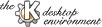
Next Previous Table of Contents
Creates a new empty document named "Untitled n", where "n"
is a number used to identify this document in case there are more than one
untitled documents open.
Opens the document the user has chosen from a file dialog box. If a document is already open, then this document gets hidden (but not closed) and the new is displayed.
Opens the document the user has chosen from a file dialog box and inserts it into the current document (if any) starting from the cursor position.
This submenu stores the five most recent used documents. This list is remembered from one session to the next.
Reloads the current displayed document. A warning message becomes visible if the document contains unsaved changes.
Writes the document data to disk. If the document is untitled, then the user must specify a valid name. If backup creation has been enabled (see Customize) the original file on disk will be renamed first.
Renames the current document name and writes data to disk. The original file on disk is left untouched.
Closes active document. If it contains unsaved changes, the user will be prompted to save data first.
Opens the print dialog box.
Opens the export dialog box. This dialog allows the user to export the data as shown in the editor. At the moment data can be exported as formatted text and as HTML tables.
Stops a lengthy operation (eg., printing). The operation is not stopped immediately. The user has to confirm the action in a dialog box first.
This submenu contains options (Read only and Allow resize) that sets the read-write state of the document and the ability to resize a document.
Opens a new editor window.
Closes this editor window. If there is only one window open, then KHexEdit is terminated.
Closes KHexEdit. The user will be prompted to save unsaved documents first.
Undo an editor operation.
Redo an editor operation.
Copies a selection to the clipboard. The copied data is a MIME encapsulated message of the binary data.
Pastes the contents of the clipboard into the document at the cursor location. If the contents is recognized as a MIME message made by KHexEdit itself, then this message will be decoded. Otherwise the data is written directly into the editor.
Deletes a selected area. The selection is copied to the clipboard first as a MIME encapsulated message (see above).
This submenu contains copy and paste options. Copy as text (primary field) copies the current selection as formatted text to the clipboard. Only the data of the primary field is copied. Copy as text (all fields) copies the current selection, as well as the associated data in the offset column to the clipboard. Paste into new file pastes the clipboard contents to a new file while Paste into new window pastes the clipboard contents to a new file in a new window.
Selects the entire document.
Removes a selection if present.
Opens the "Goto Offset" dialog box.
Opens the "Find" dialog box.
Locates the next match for the pattern defined in the "Find" dialog box. If no pattern has been defined, the user is prompted with a warning dialog box.
Opens the "Find and Replace" dialog box.
Opens the "Insert Pattern" dialog box.
Sets the formatting for the displayed data in the primary field. If Text only is selected then text field (rightmost field) will be hidden.
Toggles the offset column visibility on and off.
Toggles the text field (rightmost field) visibility on and off. The text field can not be made visible when Text only formatting (see above) is selected.
Toggles the offset column representation between hexadecimal and decimal format.
Toggles the hexadecimal data to be displayed with upper or lower case characters. This mode will only have effect when Hexadecimal formatting (see above) is selected.
Toggles the hexadecimal offset values to be displayed with upper or lower case characters. This mode will only have effect when the offset column displays offset data with hexadecimal values.
This submenu contains encoding options. Default use the standard encoding (no decoding at all), US-ASCII assumes document data uses 7-bit ASCII, while EBCDIC assumes EBCDIC encoded document. User Defined allows the user to define a encoding.
Opens the "Extract Strings" dialog box.
Opens the "Record Viewer" dialog box.
Opens the "Binary Filter" dialog box.
Opens the "Character Table" dialog box.
Opens the "Select Indicator" dialog box.
Opens the "Statistics" dialog box.
Adds a bookmark using the offset of the cursor.
Replaces a current bookmark with a new one.
Removes a bookmark.
Removes all bookmarks of the current document. The user must confirm the operation.
This menu contains the list of all open documents in the editor. Once an entry is activated in the menu, the corresponding document will be displayed in the editor.
Opens the Customize dialog box.
Opens the "Favorites" dialog box.
Toggles the visibility of statusbar.
This submenu contains entries for displaying the Conversion Field. Hide hides the field, Show In Own Window moves the field into a free standing window, while Show In Editor Window displays the field at the bottom of the editor window. The latter is the default setting.
Toggles the visibility of the statusbar.
Saves the current configuration as selected in the Customize dialog box and the current layout to disk. This is also done automatically when the KHexEdit terminates.
Opens the index of the help text you read now.
Opens a dialog box which displays contact information, e-mail and home page addresses as well as contributors and the software license.
Some information about the KDE project.
Next Previous Table of Contents